Feature Brief: VMware Cloud Sizer
Introduction
VMware Cloud Sizer is a free online service that helps customers assess workloads and estimate required resources to run virtual machines in VMware Cloud on AWS environment efficiently. It is a vital tool for capacity estimations used for migration project planning and can also provide insights for greenfield deployment and extension of the existing VMware Cloud environment.
Sizer helps customers estimate the number of hosts required to run their virtual machines (VMs) and is currently supporting VMware Cloud on AWS.
Depending on your requirements VMware Cloud Sizer provides customers rough estimates based on industry averages or can be used for more accurate information using performance data of customer’s workloads.
Once a customer gets estimates from the VMware Cloud Sizer, they could work with the VMware Cloud Economics team to evaluate the financial aspects of the migration and build TCO.
How it Works
VMware Cloud Sizer service is available at the https://vmc.vmware.com/sizer URL and you can use it straight away. You would need to log in to your Customer Connect account if you would like to save your project for future reference. It could be also found at the VMware Cloud Services console or accessed from the "Launchpad" page of VMware Cloud on AWS
VMware Cloud Sizer Advanced options were renamed to Advanced Sizer (Non-VDI) and Advanced Sizer (VDI) to reflect different user scenarios covered by each of the sizer types and simplify sizing exercises.
There is also a segregation between New SDDC sizers focused on the deployment and expansion of SDDC and Existing SDDC that allows to estimate number of hosts after cluster conversion in the existing environment.
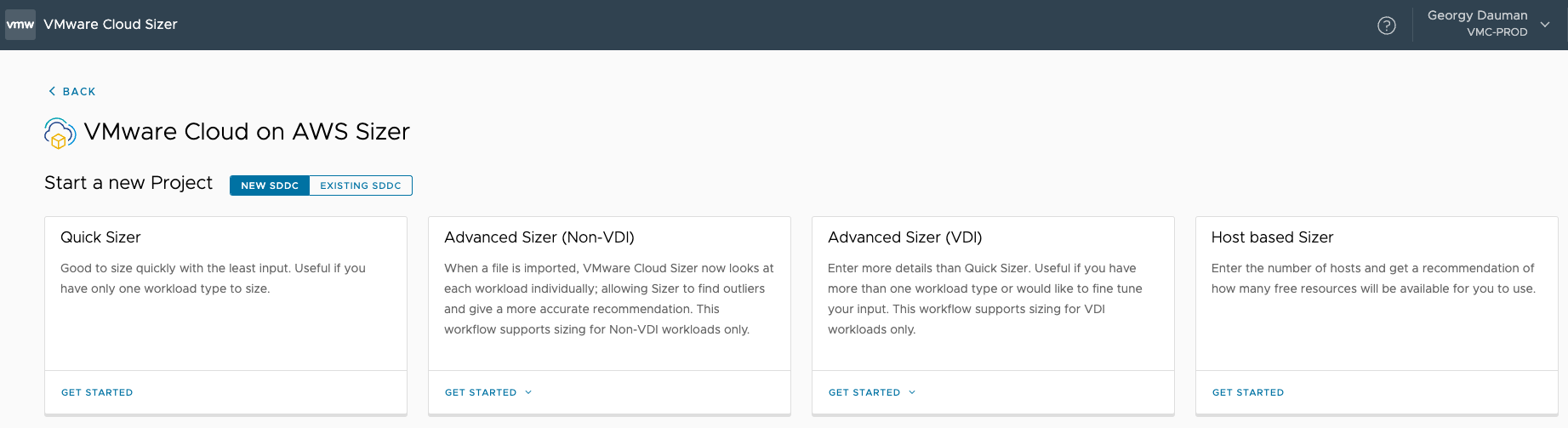
Sizer Hardware Support
VMware Cloud Sizer works with all host instances supported with VMware Cloud on AWS including i3*, i3en, and i4i hosts. And following today's announcement of the disaggregated m7i.metal-24xl instance you can now also use it for capacity estimation.
External storage support which was around for a while in the Sizer is becoming essential for m7i clusters providing customers freedom of choice between VMware Cloud Flex Storage, and FSx NetApp ONTAP for VMware Cloud on AWS storage providers.
To learn more about m7i.metal-24xl please read the feature brief: A Closer Look at the M7i Instance on VMware Cloud on AWS.
For other types of instances, customers can mix and match between vSAN and external storage to get the most accurate results and optimal balance between capacity, performance and cost.
Sizer also supports modern vSAN Express Storage Architecture (ESA) for i4i clusters in addition to vSAN Original Storage Architecture (OSA). Introduced with VMware Cloud on AWS v1.24 vSAN ESA provides more capacity and performance compared to vSAN OSA and can be considered for customers with new SDDC deployments. Read vSAN ESA with VMware Cloud on AWS: Technical Deep Dive to get more details.
*Please note that the i3 instance type of VMware Cloud on AWS reached the end of the sale on February 1st, 2023. Check the VMware blog Announcement of the end of sale, end of support and end of life timeline of the i3.metal instance type of VMware Cloud on AWS for more details.
Data Sources
You can use different sources of data for workload-based sizing, and this can affect the accuracy of the results provided by VMware Cloud Sizer.
Manual input is the simplest method that could be used for greenfield deployment or if you don’t have a view of the workload baseline.
Workload data collection for sizing purposes allows to use on-premises data and get a good sizing estimate based on real-life use cases. VMware Cloud Sizer supports data collected by RVTools, Live Optics and VMware Aria Operations.
RVTools
RVTools is a free Windows .Net application that connects directly to a vSphere environment using vCenter API and exports a current snapshot of the inventory. RVTools generates an Excel sheet file that contains the details on every VM in the environment. By uploading the file, you can get more accurate sizing because the sizer contains details of every VM configuration. It does not include storage performance requirements, relies on a single data collection point, and might miss peak CPU and memory demand for VMs which could affect actual workload requirements.
Live Optics
Live Optics is a free service from Dell EMC that can capture workload utilization over a designated period. The tool uses agent-driven data collections of any workload and can run for a given duration. Live Optics also includes storage performance data and can be particularly helpful when dealing with highly demanding workloads. It is similar to RVTools but slightly better as you can accurately account for performance and capacity.
VMware Aria Operations
Since VMware Cloud Sizer version 5.5, customer can use VMware Aria Operations to generate a JSON report with virtual machines data from their environment and import it to get sizing estimations. Though this method involves REST API to get data from VMware Aria Operations it doesn’t require agent installation on the VMs and provides storage performance information in addition to VM configuration.
In addition to that customers have the flexibility to select the required scope of data collection and can scale starting from vCenter back to a specific datacenter, cluster, or even a single host. Specifying the time range of the collection helps to get the most accurate data reflecting VM performance during normal operations or vice versa to understand requirements for peak periods.
Sizing Options
Based on your requirements you can use Quick Sizer which is helpful for rough estimation and if you would like to use only one workload type. If you need more accurate results, you should consider Advanced Sizer options, that can use several workload types and allow you to fine-tune your inputs. With the introduction of auto mode in the Advanced Sizer it is a recommended way to size your VMware Cloud on AWS SDDC. Please read the article A Closer Look at New Features of VMware Cloud Sizer to learn more.
Alternatively, you can use Host Based Sizer to get a recommendation on how many free resources would be available for you to use depending on the number of hosts.
If a customer's workloads demand additional compute or storage resources, they have two options available. The first option involves cluster scaling, where customers can manually add hosts or the process could be triggered through Elastic DRS. Furthermore, VMware Cloud on AWS allows to perform cluster conversion to a new instance type if the existing SDDC cluster if new requirements could be better accommodated with a new instance type within the cluster. Using the Cluster Conversion Estimation workflow allows customers to determine the number of hosts required after converting the cluster to new hosts.
Quick Sizer
This option provides a rough estimate using minimal information. Quick sizing is appropriate for initial sizing and uses default assumptions that might not fit the customer’s scenario and it is recommended to use Advanced Sizer options to get accurate results. Quick Sizer only supports manual input based on the number of VMs and average compute and storage requirements. If you are not sure of the average values, you can enter the total compute and storage requirements for your workloads.
Quick Sizer allows you to input basic parameters including the number of virtual machines and their configuration. Workload type (General Purpose VMs, Oracle or Microsoft SQL DB and VDI Desktops) is acting as a quick preset for the sizer and affects the IO pattern. With the vCPU/pCore setting, you can change the default CPU overcommit factor. Finally, you can enable Stretched Clusters which represent the deployment model where hosts are in different geographical locations (Availability Zones).
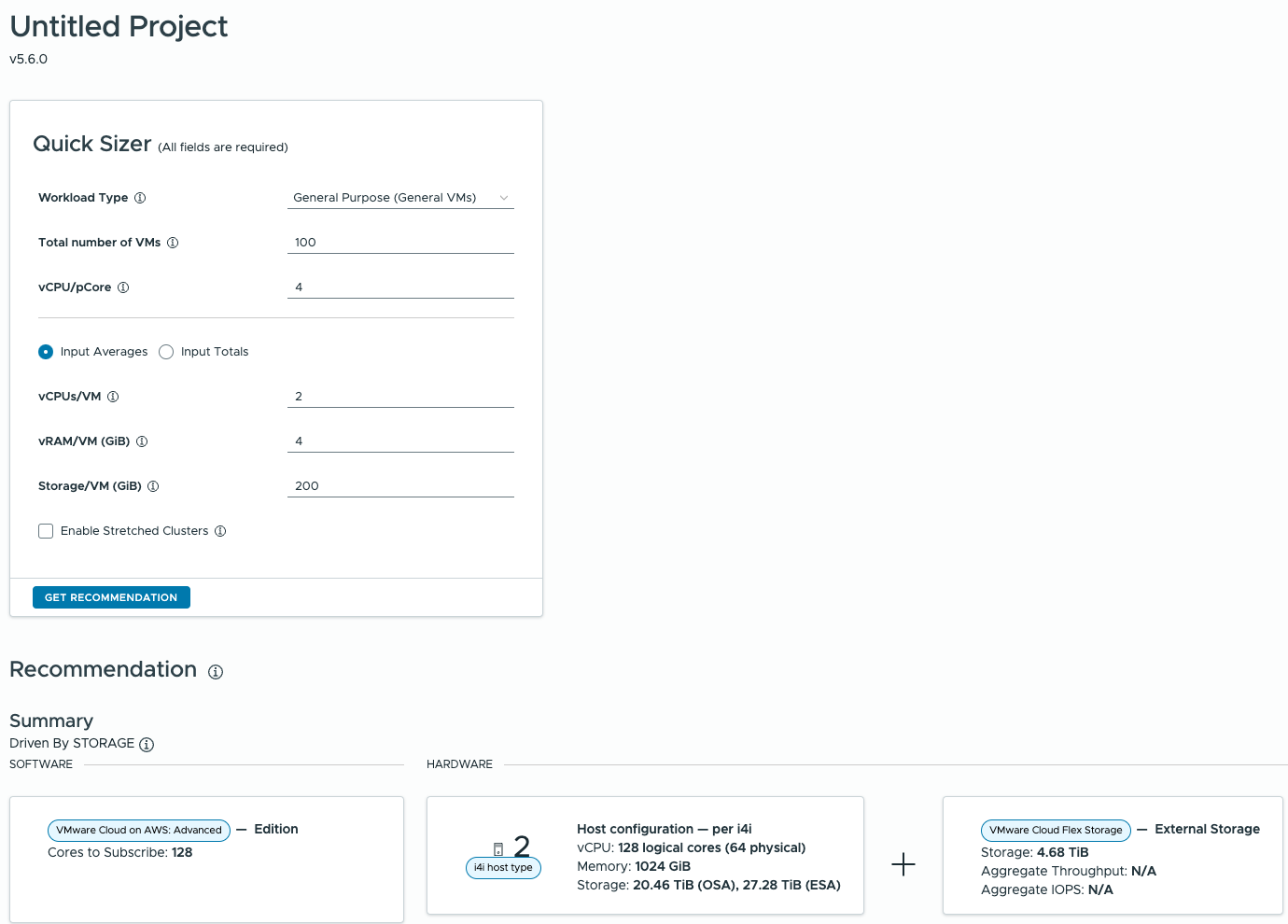
Quick Sizer supports all types of instances that could be selected in the recommendation details section. Sizer uses vSAN and VMware Cloud Flex storage for capacity estimations. Together with individual workload placement, this provides more accurate recommendations. The following storage options are used for virtual machine placement depending on the selected instance type:
- i3 and i3en with vSAN OSA and external storage
- i4i uses vSAN ESA and external storage
- m7i with external VMware Cloud Flex Storage

Advanced Sizer (Non-VDI)
The name of this Sizer option reflects that it caters to server workloads. This is the most sophisticated version of the Sizer and can provide you with the most accurate results. Using this type of sizer allows you to provide manual inputs for server virtual machines and fine-tune parameters. It also supports data collection from RVTools, Live Optics or VMware Aira Operations. You can also use more than one workload profile which provides a more granular approach and allows you to make better assumptions on required resources. If required, you can duplicate the existing workload profile to avoid manual inputs for additional VMs.
Sizer looks at each workload individually allowing to find VMs unsuitable for the cloud infrastructure and give a more accurate recommendation by providing individual workload placement.
Manual workload profile settings located under the "Sizer Inputs" section are similar to those in Quick Sizer except for the additional I/O field for VMs. Workload Type preset selection affects storage IO consideration for the calculation. You can also choose to use a separate cluster for the workload sizing. This could be useful if you need to isolate specific types of VMs from other types of workloads or would like to use different FTT/FTM (e.g. cluster required to run DB VMs exclusively).
Auto mode which is available with the Sizer calculates every possible combination of compute and storage and returns whatever provides the lowest price simplifying the overall process. Customers can still perform multiple experimental sizing tests to differentiate instance and storage types from each other.

You can learn more about Auto-sizing recommendations by reading the article A Closer Look at New Features of VMware Cloud Sizer.
Essential profile settings are located on the main page of the workload profile making it more transparent and easy to use. They allow you to tune parameters for specific workloads providing a more granular approach for VMs placement. If you would like to run sizing with a specific host ad storage combination, you can select the instance type for each workload profile. You can change the default storage preference setting which allows the selection of vSAN, External, or both storage types to place VMs from the profile (Note that external storage is a prerequisite for m7i.metal-24xl). Sizer supports both VMware Cloud Flex and Amazon FSx for NetApp ONTAP. And selection of the i4i instance in the workload profile allows to choose between vSAN ESA and OSA and understand the capacity benefits of modern storage architecture.
The big change from Quick Sizer is a "Right Sizing" section available for both manual workload profiles and profiles created based on the data import. Here you can find fields for CPU, Memory, Storage, and I/O pattern parameters, or adjust the Fault Tolerance policy if you are using a separate cluster for a specific workload profile. These parameters are pre-filled with default values and could be changed to accommodate VMs specifics.

An additional benefit of the Advanced Sizer lies in the ability to define settings applicable across all workload profiles. Global settings allow you to change vCenter SDDC Appliance size, enable stretched cluster, adjust Fault Tolerance policy (FTT and FTM) and specify reserved CPU cores value and Hyper-threading weight (this is applicable for i4i and i3en only). You can also exclude management overhead for sizing in Global settings removing SDDC vCenter and other service workloads from the calculation which is useful for existing SDDC use cases.

In addition to that Advanced Sizer allows you to select Add-on integrated services that would add a footprint to the capacity consumed by the system workloads. With the sizer, you can consider use cases such as migration with VMware HCX (having granular control of the appliances), disaster recovery with the flexibility of choice between VMware Live Recovery or VMware Site Recovery options and additional networking and security scenarios enabled by VMware NSX Advanced Firewall capabilities.

The import option allows you to use RVTools, Live Optics or VMware Aria Operations data collected from the customer’s environment and provides a choice to consider the power state of virtual machines to import and whether to use utilized or provisioned storage and memory.

After importing new workload profile is created with the total number of VMs, average values for vCPU, RAM and Storage per VM, and the ability to tune additional inputs on the same page.

Performance metrics from the Live Optics or VMware Aira Operations data samples are used to determine storage recommendations for the sizer to automatically select either vSAN or External Storage for individual Virtual Machines. This is different from RVTools import where, by default, External Storage would be used unless “vSAN Only” option is selected in profile settings.
Advanced Sizer (VDI)
As it comes from the name, Advanced Sizer (VDI) previously known as Advanced Sizer Classic is focused on end-user desktop workloads and could use both manual inputs and RVTools or Live Optics data. Same as for non-VDI Sizer it supports several workload profiles for sizing exercise. For ease of use VDI Sizer was simplified leaving minimum configurable options and still providing relevant recommendations for end-user computing (EUC) scenarios.

The Global Settings window allows you to specify SDDC appliance size (Regular or Large) or you could leave it with default Auto value.
The workload data import process is the same as for Advanced Sizer (Non-VDI).

Due to the nature of VDI desktops, Stretched Cluster, HCX and Disaster Recovery Add-ons services are not available for such types of workloads.
Host Based Sizer
Host Based Sizer provides insight into available free resources based on the number of hosts and instance type in the cluster. It becomes available after signing into a VMware Cloud Services Account.
Basic settings consider stretched cluster requirements and management overhead.
"Additional" tab allows you to change default values used for the calculation such as Hyper-Threading (applicable only for i4i and i3en), vCPU Per Core, Target RAM Ratio and Storage efficiency and Fault tolerance policy (FTT and FTM Type)

Cluster Conversion Estimation
Cluster conversion workflow is a long-awaited feature that allows customers to estimate the number of hosts in the cluster after converting them to new model instances. It allows customers to make informed decisions and understand the future capacity for cluster conversion scenarios with legacy i3.metal host models. It also provides estimations for the conversion of i3en.metal hosts cluster. Check the Cluster Conversion to the I4i Instance Type feature brief to learn more about this feature.
Cluster Conversion Estimation uses information from the customer’s SDDC environment, meaning that Organization should have VMware Cloud on AWS service enabled and you should be logged in to VMware Cloud Console with VMware Cloud on AWS service role to run this workflow.
It is available under the “Existing SDDC” tab on the main screen of the VMware Cloud Sizer.
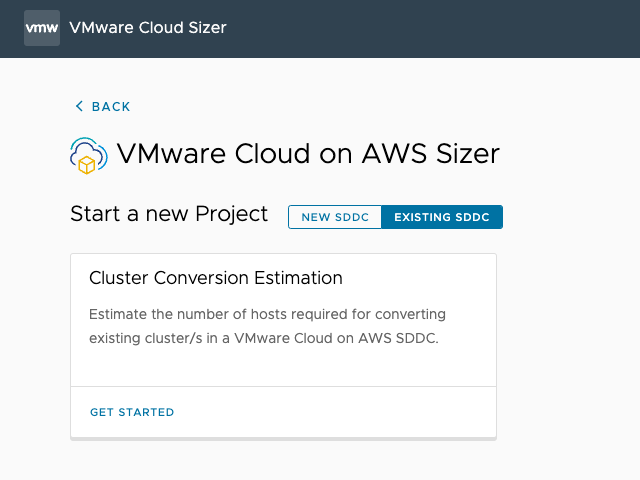
After reading inventory data and getting a list of supported SDDCs you need to drill down to the specific SDDC to see a list of clusters and select the host instance model in the “Convert to” column. This triggers the script on the backend which calculates current utilization, the required number of hosts after conversion and estimates the conversion time needed.

Conversion logic considers the storage utilization of the current cluster. It also considers 16 hosts cluster limit excluding the source cluster from conversion calculation if the target exceeds the limit. In that case, the customer could consider using external storage or reducing the number of hosts in the cluster.
Reporting
After adding workload data manually or importing collected data VMware Cloud Sizer provides you online recommendations with resource breakdown and assumptions used for sizing exercise.
Signing into the Cloud Console account of your organization allows you to save sizing inputs to the projects for future reference and share them with people across your organization.
Each sizer type allows you to download a PDF report with complete details on input workloads, settings, assumptions and target recommendations.
There are a few reporting enhancements available for Advanced Sizer (Non-VDI):
- Cluster mapping report showing workload placement at a cluster level available in CSV format. This report contains a list of clusters with virtual machine names proposed for the placement and considers datastores (require vSAN or eligible for external storage) for specific workloads. Please note that for storage recommendation sizer needs VMs performance data which is available with Live Optics data samples.
- Unsupported workloads report showing the ineligible workloads. Recommendations from Advanced Sizer (Non-VDI) would also include information regarding outlier VMs (if any) from uploaded workload profiles that couldn’t be migrated to the cloud and should be excluded.

Quick Sizer recommendations and reporting considering external VMware Cloud Flex storage which is added by default and vSAN ESA for i4i instance.

Cluster Conversion Estimation report provides you with summary information on the number of hosts after conversion, NSX edges, estimated time required for conversion and assumptions used for calculations.

If you are looking not only into hardware sizing but also need to evaluate and compare the cost of ownership (TCO) of the solution, you could request TCO for VMware Cloud on AWS based on your assumptions via email or build your own using TCO Calculator.
API Access
VMware Cloud Sizer supports REST API calls and offers rich functionality for tighter integration and automation for hosts and resource recommendations. API documentation can be found at VMware Developer Documentation resource which contains a getting started guide and detailed information regarding API calls and data structure.
- API access requires Cloud Service Provider (CSP) authentication.
- Total based sizing is based on input workload characteristics
- Workload eligibility assessment allows to filter out outliers
- Target cloud recommendation takes SDDC topology into consideration
- Supports data import formats from RV Tools, Live Optics and VMware Aria Operations
- Cost Optimized option to provide the ability to size based on minimum cost
VMware Cloud Sizer supports VMware Aria Operations data to provide recommendations. To generate and download JSON report from VMware Aria Operations you would need to perform a REST API call. VMware Cloud Sizer documentation Guide to Import VMC Sizing JSON using Aria Operations REST APIs contains step-by-step instructions for that.
Default Sizer Values
To provide results Sizer proceeds with user inputs (Workload type, number of virtual machines, VM configuration, etc.) and uses additional parameters (hardware server type, resource overcommitment, VMs performance, use of external storage, storage policies, DR and stretched cluster requirements, etc.) which affect required estimated capacity to run your workloads.
These parameters can be set manually, or left with default values.
Sizer also takes into consideration configuration maximums and SLA for VMware Cloud on AWS to provide accurate sizing. More information regarding maximums could be found on VMware Cloud on AWS Documentation and VMware Configuration Maximums resource
- Maximum 16 hosts per cluster
- By default, the sizer uses the Auto mode based on VMware Cloud SLA-specific managed storage policy recommendations to determine the settings that can minimize the number of hosts in the recommendation while also complying with the VMware Cloud SLA requirements
- Stretched clusters with four hosts or fewer use No data redundancy and have Site Disaster Tolerance set to Dual Site Mirroring (FTT:0, RAID:0)
-
VM Outliers section shows the non-eligible workloads excluded from the sizing
Quick, VDI and Host Based sizers have only a few settings that can be altered, while Advanced Sizer (Non-VID) provides more flexibility and accurate results based on your assumptions. You can see values used for calculation in "Additional Info" part of the report ("SDDC & Cluster", "Headroom & vSAN Policy" and "Sizing Assumptions" tabs).
Workload Based Sizers
The following default values are used to perform calculations for Quick and Advanced Sizers:
|
Field |
Default Value |
|
CPU Headroom |
15% |
|
Hyper Threading Factor |
1.25 for i4i and i3en. Disabled for i3 |
|
Memory Overcommit Factor |
1.25 |
|
CPU Utilization |
30% |
|
Memory Utilization |
100% |
|
Dedup/Compression Ratio |
1.25 for i4i and i3en, 1.5 for i3 |
|
IO Access Pattern |
Random |
|
Default IO Size |
Dependent on Workload type |
|
Default IO Ratio |
Dependent on Workload type |
|
IOPS/VM |
Dependent on Workload type |
|
Include Management VMs |
True, without add-ons (HCX, VSR, etc.) |
|
FTT and FTM Type |
AUTO_AUTO |
|
SDDC Appliance Size |
AUTO |
VM Outliers Criteria
The following logic is used to identify VMs that are not good candidates for migration and are marked as outliers in Advanced Sizer (Non-VDI):
- VMs vCPU count should be lesser than 75 percent of total host cores * vCPU/pCore, else it is classified as an outlier
- VMs vRAM should be lesser than 75 percent of the host RAM * Target RAM Ratio, else it is classified as an outlier
- Storage outliers should not cross 50% limit at the cluster level
Host Based Sizer
The following default values are used for recommendations:
|
SDDC Host Type |
I4I |
I3EN |
I3 |
|
Hyper-Threading Factor |
1.25 |
1.25 |
Not supported |
|
vCPU Per Core |
4.0 |
4.0 |
4.0 |
|
Target RAM Ratio |
1.25 |
1.25 |
1.25 |
|
Dedup/Compression Ratio |
1.25 |
1.25 |
1.5 |
|
FTT FTM Type |
AUTO_AUTO |
AUTO_AUTO |
AUTO_AUTO |
|
CPU Headroom |
0.15 |
0.15 |
0.15 |
|
Appliance Size |
AUTO |
AUTO |
AUTO |
To Conclude
VMware Cloud Sizer is an essential tool that allows customers to get a view of the required capacity of VMware Cloud on AWS based on their requirements. It provides needed sizing accuracy depending on level of workload details.
The tool offers customers to leverage both UI and automation capabilities through API for sizing exercises.
VMware Cloud Sizer plays an important role for Cloud Design and Migration planning, simplifying decision-making.
To learn more you can take a look at these demos going through the details of different sizing options:
